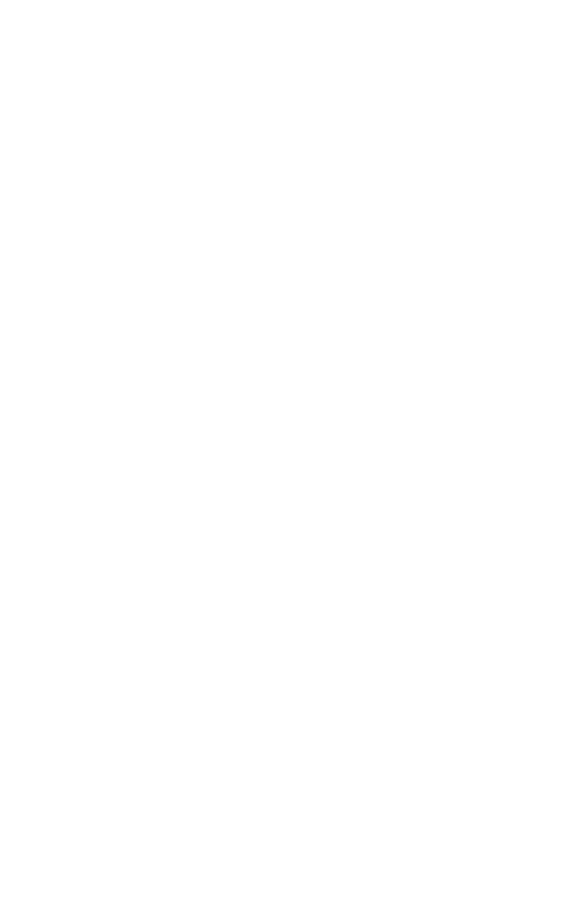
Troubleshooting
If you have a problem while operating the HP Fast InfraRed
Receiver, follow these steps:
1
Verify in your computer user’s guide that your equipment
is compatible with the HP Fast InfraRed Receiver, fulfills
system requirements, and you have performed the
correct hardware and software installation procedures.
2
See the Troubleshooting Chart on page 14 to check if a
solution to your problem is provided.
3
If you still have a problem, or think you may have a
defective HP Fast InfraRed Receiver, consult the support
section of your user’s guide.
Please have the following information available before you
call:
z
Description of the problem
z
Version of Windows or Mac OS you are using
z
Type of portable IRDA-compliant device you are using
z
HP Fast InfraRed Receiver serial number and product
number
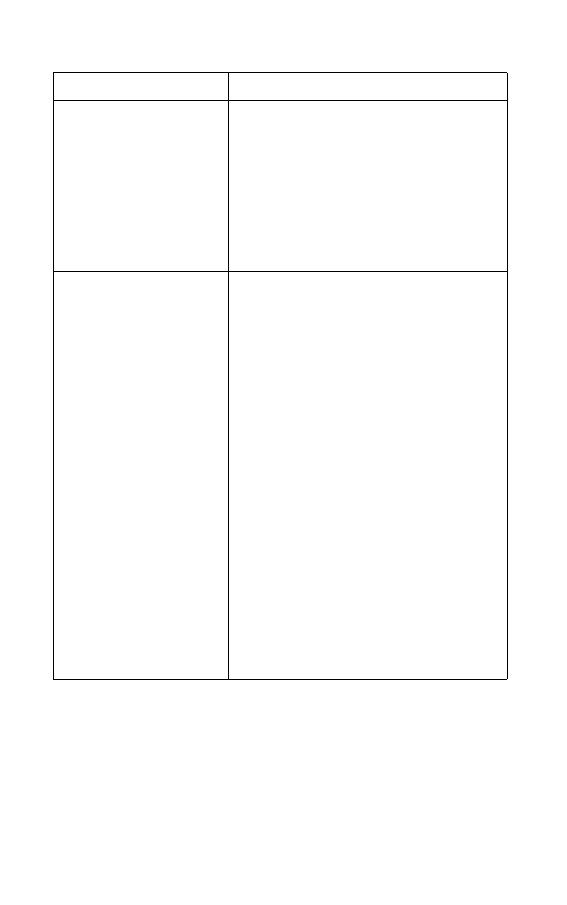
14
HP Fast InfraRed Receiver
EN
Troubleshooting Chart
Condition
Solution
IR port status indicator does not
light up.
Make sure the printer is in
READY
mode and that the
IR port you are printing from is IRDA-compliant and
within the range of operation described in
“Executing the Print Job” on page 10.
Make sure the HP Fast InfraRed Receiver is
properly connected to the printer.
Print the printer configuration page. Check that “IR
POD (IRDA Compliant)” is printed under
Installed
Personalities and Options.
Connection cannot be
established or transmission
seems to take longer than
usual.
Use a device that is IRDA-compliant; look for an
IRDA symbol on the device, or refer to the computer
user’s guide for IRDA specifications.
Make sure that the operating system on your
computer includes an IR driver and your application
uses the appropriate HP LaserJet printer driver.
(Note that complex pages take longer to print.)
Position the HP Fast InfraRed Receiver within the
range of operation (see “Executing the Print Job” on
page 10), and make sure that no object is blocking
the connection. (This object could be a hand, paper,
books, or even bright light.)
Make sure that the two IR ports are clean (free from
dirt and grease).
Bright light of any kind (sunlight, incandescent light,
fluorescent light, or light from an infrared remote
control, such as those used for TVs and VCRs)
shining directly into one of the IR ports may cause
interference. Make sure no bright light is shining
directly into either IR port.
Position the portable device closer to the IR port on
the printer.
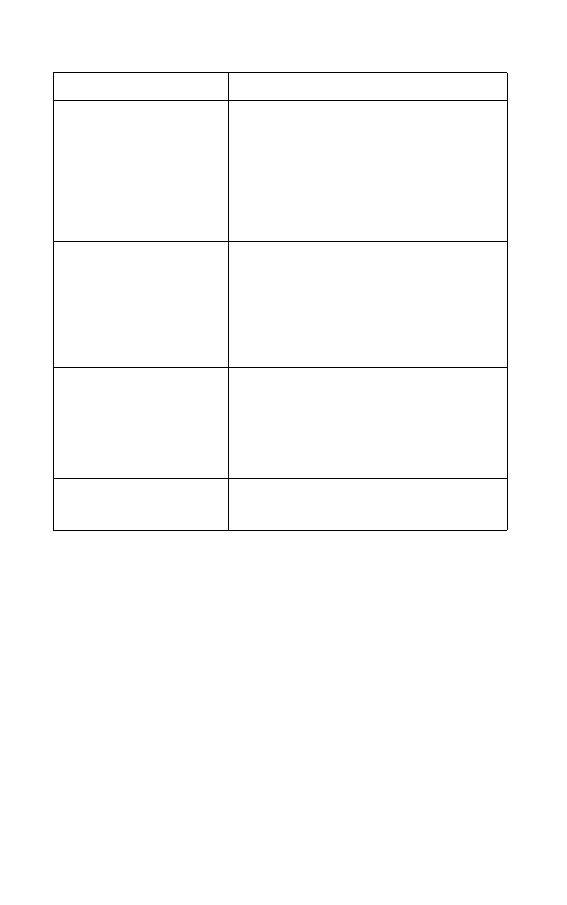
EN
HP Fast InfraRed Receiver
15
The printer prints only part of a
page or document.
The connection has been broken during
transmission.
If you move the portable device during transmission,
the connection can be broken. IRDA-compliant
devices are designed to recover from temporary
connection interruptions. You have up to 40 seconds
to re-establish the connection (depending on the
portable device being used).
The print job has been properly
sent, but the printer will not
print.
If the connection is broken before the entire print job
has been transmitted to the printer (printing has not
yet started), the printer may not print any of the job.
Press the
Job Cancel
button to clear the printer’s
memory. Then, re-position the portable device within
the range of operation (see “Executing the Print Job”
on page 10), and print the job again.
The IR status indicator turns off
during transmission.
The connection may have been broken, resume
connection within 40 seconds.
Press the
Job Cancel
button to clear the printer’s
memory. Then, re-position the portable device within
the range of operation (see “Executing the Print Job”
on page 10), and print the job again.
PostScript™ print job will not
print.
Check configuration in the PostScript tab of
Windows: check that Protocol is set to AppleTalk,
and Binary Data is not selected.
Troubleshooting Chart (Continued)
Condition
Solution
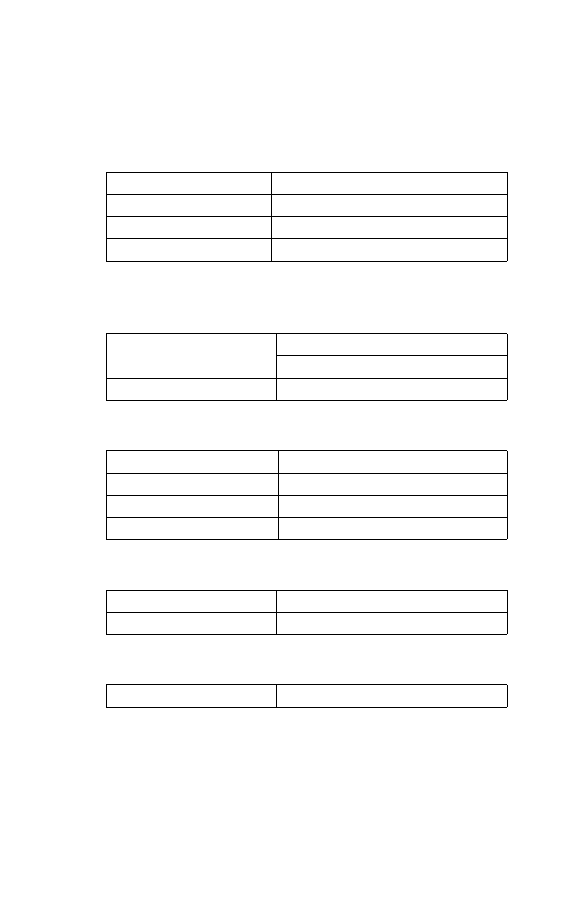
16
HP Fast InfraRed Receiver
EN